How do I pair my Jabra Elite 65t or Jabra Elite Active 65t with my smartphone?
- Start by ensuring the right earbud is turned off and not in the charging case. To manually turn off the earbud, press and hold the Multi-function button until the LED flashes red.
- Next, press and hold the Multi-function button on the right earbud (5 seconds) until you hear the connection instructions in the earbud, and the LED flashes blue. Release the button, and follow the voice-guided instructions to pair with your smartphone.
- You may need to press and hold the Volume down button on the left earbud (1 second) to turn it on.
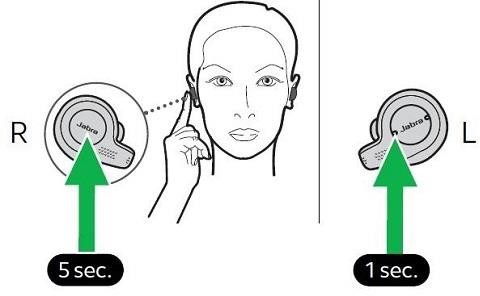
Note: If pairing with a smartphone for the first time, the Jabra Elite 65t/Jabra Elite Active 65t automatically goes into pairing mode after being turned on. Follow these steps to complete first-time pairing.
- Simultaneously press and hold (3 seconds) the Multi-function button on the right earbud and the Volume down button on the left earbud to turn on the earbuds.
- Follow the voice instructions to pair with your smartphone.
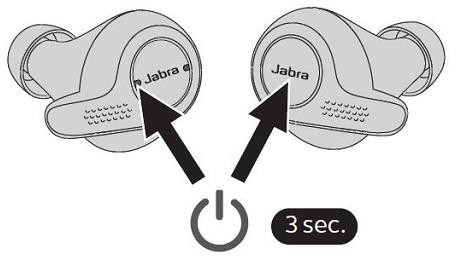
Note: If you decide to charge the earbuds before pairing for the first time, the Jabra Elite 65t/Jabra Elite Active 65t earbuds will turn on automatically and go into pairing mode after you remove them from the charging case.
How do I reset my Jabra Elite 65t or Jabra Elite Active 65t?
Resetting the earbuds will reset all settings and clear the list of previously paired devices.
Press and hold (10 seconds) the
Multi-function button on the right earbud until the LED flashes purple.

After resetting, you will need to re-pair the earbuds with your smartphone. Remember to delete the previous pairing before you re-pair.
What do the LED lights on my Jabra earbuds and charging case mean?
Note: The following description is in English only. For a description in your local language, refer to the user manual available in the Technical Documents section of this page.
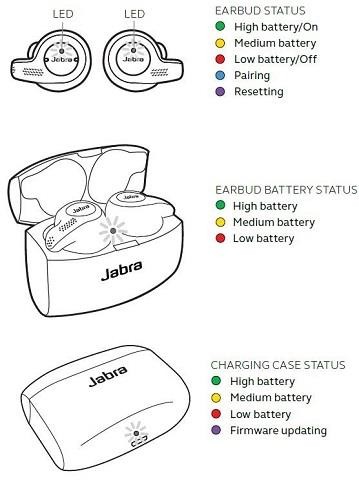 Battery status details:
Battery status details:
LED for individual earbud Green: 67-100%
Yellow: 34-66%
Red: 0-33%
LED for charging case and combined earbuds Green: 67-100%
Yellow: 34-66%
Red: 0-33%
LED for charging case Green: 51-100%
Yellow: 11-50%
Red: 0-10%
How do I update my Jabra headphones using the Jabra Sound+ app? Prerequisites
Note: Images and text are for guidance purposes only. Actual images and text may vary depending on the device connected and updates to the app.
The headphones can be updated to the latest firmware version using the Jabra Sound+ app. If a new firmware version is available, a red dot appears next to the
Device icon in the
Home screen.

To download and install the new firmware, follow these steps:
- Make sure your headphones are paired with your smartphone.
- Open the Jabra Sound+ app.
- Tap Device.
- Tap Headset update available.
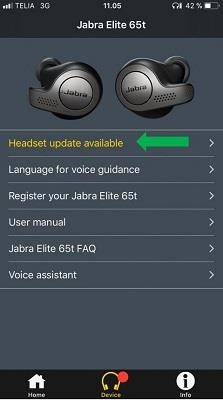
- Tap Download to download the new firmware. After the download is completed, make sure you tap Agree to the licence terms to enable the update of the device. Then follow the onscreen instructions to complete the firmware update.
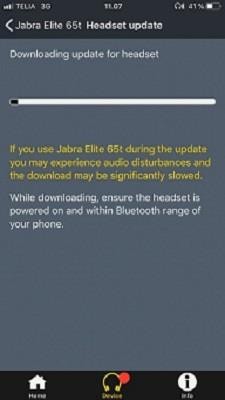

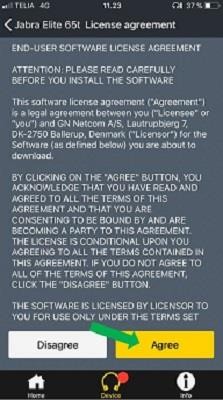
- Specifically for the Jabra Elite 65t/Jabra Elite Active 65t, place the earbuds in the charging case to start the update. Follow the onscreen instructions to ensure a smooth update of the device. This may take up to 15 minutes and is indicated by the LED flashing purple in the charging case.

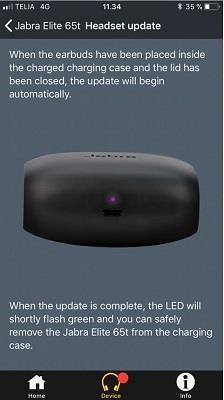
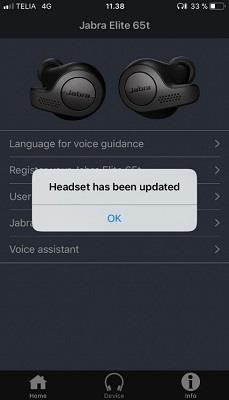
During the firmware update, do not open the charging case until at least 10 seconds after the LED has stopped flashing purple. If the LED continues to flash after 15 minutes, open the lid of the charging case and then close it again.
If the update is interrupted, you can resume it later by placing the earbuds in the charging case and closing the lid. The firmware update will then resume. The LED on the charging case will again flash purple until the update is completed.
Can I change the language on my Jabra device using Jabra Sound+? Prerequisites
You can change the language using the Jabra Sound+ app. The following languages are currently available: English, French, German, Japanese, and Chinese. Go to the Jabra Sound+ app to find the latest information about supported languages.
In the
Home screen, tap the
Device icon. Then tap
Language for voice guidance. Change the language to suit your personal preference and follow the onscreen guide to complete the change.
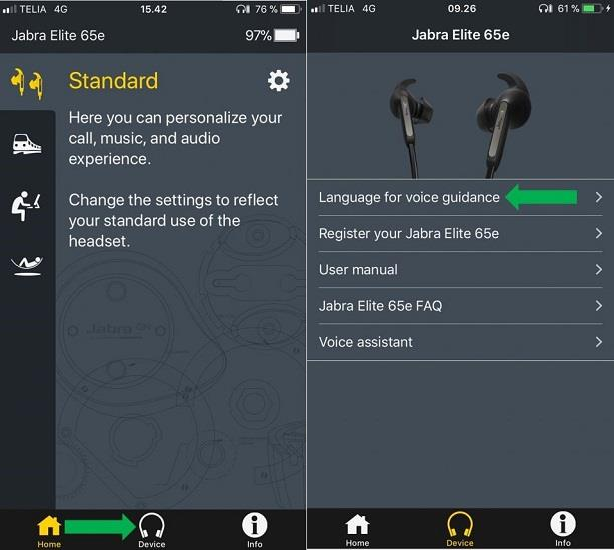
Note: Images and text are for guidance purposes only. Actual images and text may vary depending on the device connected and updates to the app.
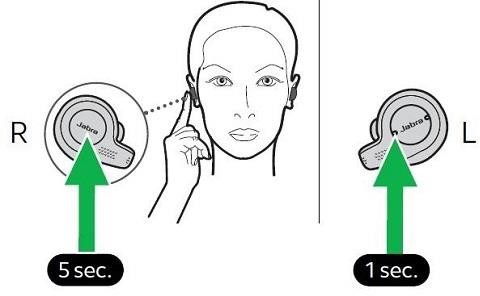 Note: If pairing with a smartphone for the first time, the Jabra Elite 65t/Jabra Elite Active 65t automatically goes into pairing mode after being turned on. Follow these steps to complete first-time pairing.
Note: If pairing with a smartphone for the first time, the Jabra Elite 65t/Jabra Elite Active 65t automatically goes into pairing mode after being turned on. Follow these steps to complete first-time pairing.
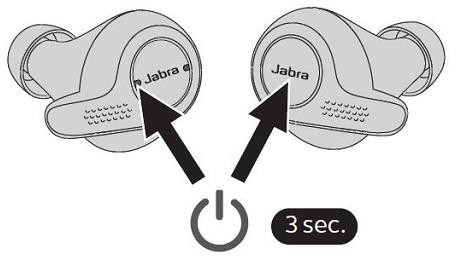 Note: If you decide to charge the earbuds before pairing for the first time, the Jabra Elite 65t/Jabra Elite Active 65t earbuds will turn on automatically and go into pairing mode after you remove them from the charging case.
Note: If you decide to charge the earbuds before pairing for the first time, the Jabra Elite 65t/Jabra Elite Active 65t earbuds will turn on automatically and go into pairing mode after you remove them from the charging case.
 After resetting, you will need to re-pair the earbuds with your smartphone. Remember to delete the previous pairing before you re-pair.
After resetting, you will need to re-pair the earbuds with your smartphone. Remember to delete the previous pairing before you re-pair.
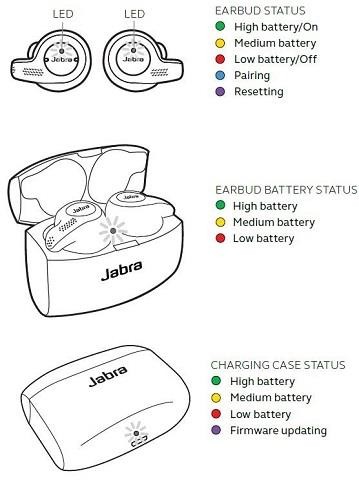 Battery status details:
LED for individual earbud Green: 67-100%
Yellow: 34-66%
Red: 0-33%
LED for charging case and combined earbuds Green: 67-100%
Yellow: 34-66%
Red: 0-33%
LED for charging case Green: 51-100%
Yellow: 11-50%
Red: 0-10%
Battery status details:
LED for individual earbud Green: 67-100%
Yellow: 34-66%
Red: 0-33%
LED for charging case and combined earbuds Green: 67-100%
Yellow: 34-66%
Red: 0-33%
LED for charging case Green: 51-100%
Yellow: 11-50%
Red: 0-10%
 To download and install the new firmware, follow these steps:
To download and install the new firmware, follow these steps:
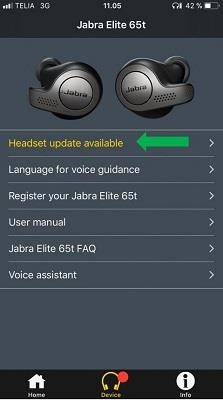
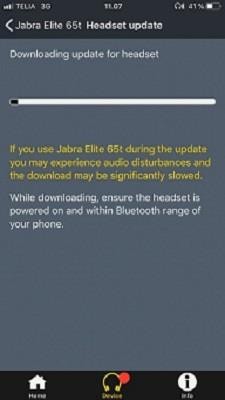

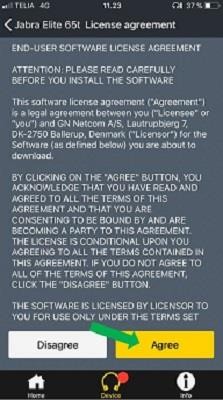

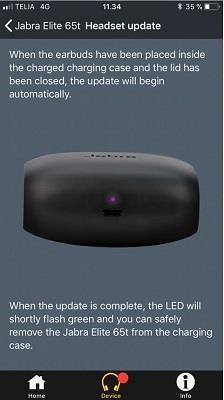
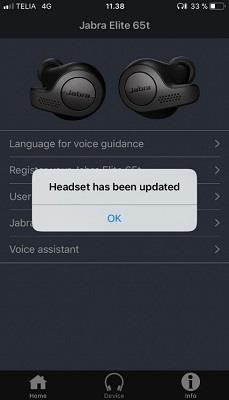 During the firmware update, do not open the charging case until at least 10 seconds after the LED has stopped flashing purple. If the LED continues to flash after 15 minutes, open the lid of the charging case and then close it again.
If the update is interrupted, you can resume it later by placing the earbuds in the charging case and closing the lid. The firmware update will then resume. The LED on the charging case will again flash purple until the update is completed.
During the firmware update, do not open the charging case until at least 10 seconds after the LED has stopped flashing purple. If the LED continues to flash after 15 minutes, open the lid of the charging case and then close it again.
If the update is interrupted, you can resume it later by placing the earbuds in the charging case and closing the lid. The firmware update will then resume. The LED on the charging case will again flash purple until the update is completed.
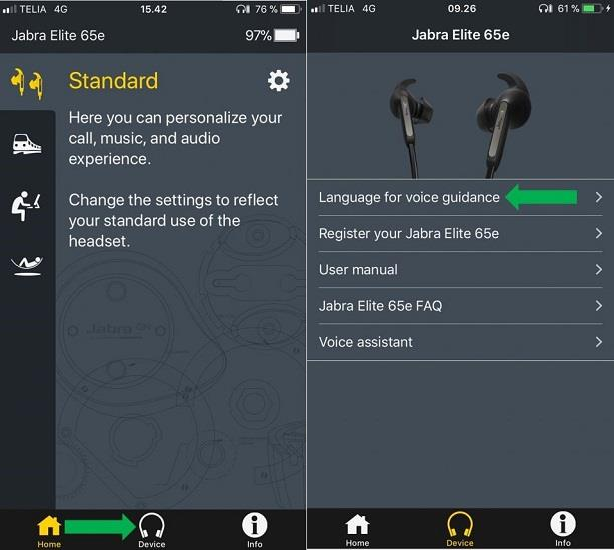 Note: Images and text are for guidance purposes only. Actual images and text may vary depending on the device connected and updates to the app.
Note: Images and text are for guidance purposes only. Actual images and text may vary depending on the device connected and updates to the app.